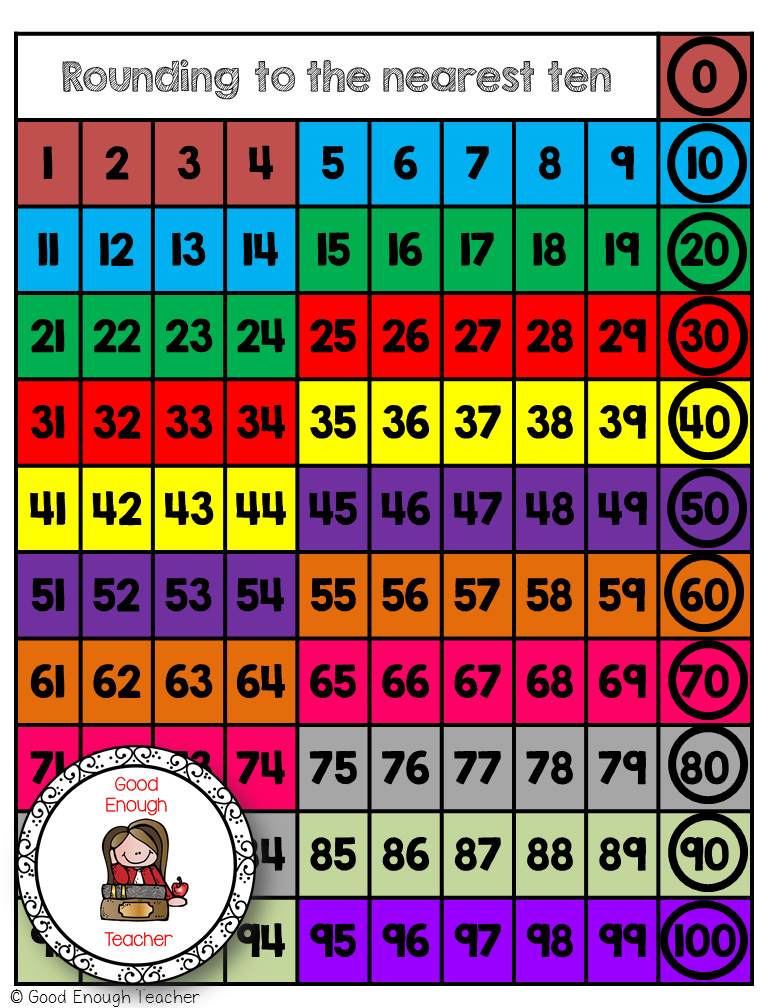I'm back to talk to y'all about a classroom management tool that has been working WONDERS in my classroom this year!
Being only 5 weeks in, we're still working on routines, what's expected of us, and how to act during lessons, in the hall, at specials, and so on.
Well, one of the tools I use to help us manage these expectations, routines, and rules is
ClassDojo.
What ClassDojo is is an interactive classroom management tool. Not only can you take away points, but you can award points! There is a distinct sound that plays when you award points, and an even MORE distinct sound that plays when you remove points for negative behavior. My students know that when I'm awarding good points, it's because they've done something correctly and they quiet IMMEDIATELY because they never know if it's them that's getting a point or not!
The dashboard looks like this when you pull it up on your iPod, iPad, iPhone, computer… wherever! So, all students are shown at all times. I like that there's an attendance feature where you can put in that a student was absent so that you aren't awarding Johnny points for being on green or working quietly when Johnny isn't even there!
After a week, my students are supposed to have 15+ points in order to participate in Fun Friday activities. They have until 2:00 PM on Friday to earn their points.
As you can see, most of my students earned those points this past week. They are made aware of their points 3 or more times a day: first thing in the morning, before lunch, and at the end of the day. Sometimes, I'll keep it up there on my computer which is connected to my SMARTBoard and I'll award points from my iPad. It's instantaneous when you award points - if I add it on my iPad, it reflects immediately on the SMARTBoard and the kiddos love it. I can add points from ANYWHERE!!
These are some examples of positive points that my students can earn throughout the day. I can add behaviors whenever I see fit, but right now, these are the behaviors we are working on strongly, especially that 100% on AR, bringing in homework, working hard, and working together.
They know that if they are doing any of the above, they get points! I added our behavior chart indicators into the points, too, so that they are awarded points based on what their color on our chart was. So, for example, if they end the day on green, they get 1 point. If they end on blue, they get 2 points, and if purple, then 3 points. Clearly, purple is our highest!
But, on the flip side, there's also negative points. I hate hate hate to distribute the negative points, but it lets the student know what they need to do differently. I think the MOST negative points I give is for talking… I have one C-H-A-T-T-Y class this year… they could talk all day long about nothing! But, they see it and they make the positive change that's requested because they simply just don't want to lose any more points!
But like I said, I'm awarding points and taking points all day long… small group time, center work, independent work, walking down the hallway, at lunchtime, at recess, etc. They LOVE it!!
But, I think my all time favorite feature of the program is that you can chart the behaviors that are most experienced in your classroom, both positive and negative. Each week, a donut graph appears on your reports page.
This donut chart lets me know the most awarded points (positive and negative) and reflects our positive percentage as a WHOLE class. I think this graph is important to show to my students weekly because it lets them know that we are a true team… we ALL contribute to this graph, not just one student. It lets them know where they need to improve as a class and where they need to continue as a class.
But again, there's another AMAZING feature - the donut can be broken down by STUDENT! For the protection of my kiddos, I've removed the names from the student break down pages.
So above is the student's specific donut. We can see that this week, he worked HARD, he was on green, on task, brought in his homework, etc. But he had instances where he'd talk out of turn (which is when someone else is speaking) or talked just in general. So, he was made aware of this when I put in negative points.
The other awesome thing is you can see EXACTLY the points that you award each student and at what times (and date). This is important because if someone comes after you and says you didn't award them for an AR test, you can pull this screen up and show them the date, time, etc. This helps hold ME accountable as the teacher. But beyond that, this feature is AWESOME for my parents.
I can allow my parents to see their students' points if I invite them. As you can see from the little graph above, almost ALL of my parents are connected. The students can even connect themselves so that they can change their avatar, check their report for the week, and then communicate it with Mom, Dad, Grandma, Grandpa, etc.
I absolutely LOVE that I can connect my parents because it gives them the opportunity to be proactive in their students' behavior management. They can see all the points that were rewarded and when, and all the points that were taken and when. This part has honestly helped the class a LOT because behaviors change instantly the next day since parents question, talk about it, and so on.
Another great feature is that through ClassDojo itself, I can communicate with parents!
This was me having a conversation with a parent to better explain what ClassDojo is and how to read the different reports. At other times, I communicate with parents about things that are NOT in relation to ClassDojo! It just gives me a new way to connect to my parents besides through e-mail, phone, or in-person meetings.
I absolutely LOVE ClassDojo for my class. I have seen an improvement in the amount of side-chatter since Day 1 and the students love that they can personalize their monster to reflect them. They love hearing the chime of positivity and hate hearing the sound of negativity. They love that I can award them points at any time and they try SO much harder to end the day on Green, Blue, or Purple so they can get those extra points in!
This week, my friend saved the class by reminding me to add in the homework points for the day. That pushed a few over the edge to 15 or more so that they, too, could participate in Fun Friday. It's a GREAT positive reinforcement tool and I am so happy I am using it this year.
Are you using something similar in your classroom? Are you using ClassDojo? What do you think about ClassDojo? Talk to me in the comments below!
I'd love to hear your thoughts!
Until next time!